What's New in MyTechReports: October 2018
MyTechReports is under continuous development. We take ideas and suggestions from the people that use our software every day.
Join our mailing list to get an email when we release updates for MTR: Subscribe
Report Emails
In this update, we've changed the way that reports are sent from the MTR server. In the past, when a report was submitted the server emailed a copy of the report PDF.
Now you will get a direct download link to the report. This allows us to work around problems with email filters blocking attachments, and we've taken this opportunity to style up our emailing. Here's a sample of the email message.
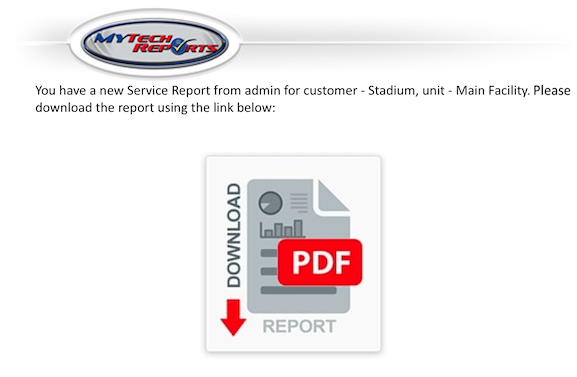
Primary/Secondary Users
We have made some changes to the way we handle user permissions in MTR. Now permissions can be assigned to a user as either Primary, or Secondary accounts.
- Primary user is the user that will be primarily completing reports. When a user logs in, their Primary Accounts will be listed in the Pending/Late lists by default.
- Secondary user has access to create reports as they normally would, but these reports will only show up on the Pending/Late lists if they click on the Secondary Account button.
A customer can only have one Primary user assigned to it. If a Primary user is already assigned to a Customer, upon assigning a new Primary user the old Primary user is switched to Secondary.
Initially, each customer that a user has permissions enabled for will be assigned to the user as a Secondary Account. An admin user will need to assign accounts as Primary for one user. Until then, the Pending/Late Lists will be blank, and will only show accounts after clicking on the Secondary Accounts button.
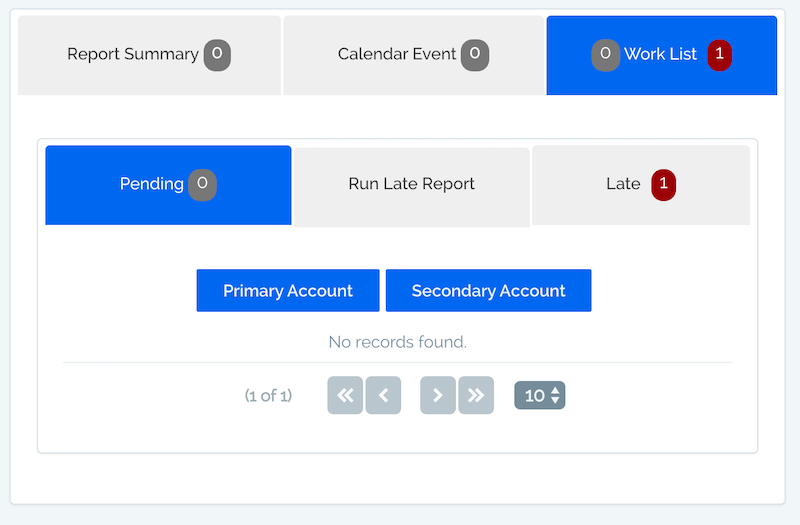
To assign Primary/Seconday accounts, go to the Users tab and select either Employees or Operators. Assigning users isn't much different than it was previously. Select the type of account you want to assign the customer as, either Primary or Secondary. Then clicking Add on the customer will will move the it to the selected tab.
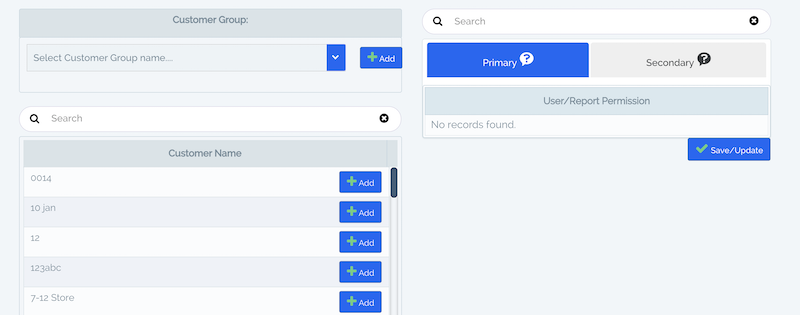
Email Groups
We've added the ability to create groups of email addresses. You can use these groups anywhere that you use email addresses to quickly select multiple addresses in one click. We think this feature will be very helpful with organization and making it easier to create report templates.
To configure an Email Group, go to the page located at: Users > Email Groups
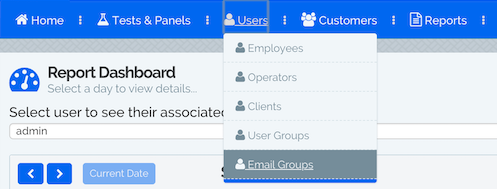
Click on the button in the top right labeled "Add Email Group", then from the pop-up modal you can either select MTR users or manually enter email addresses to add to the group.
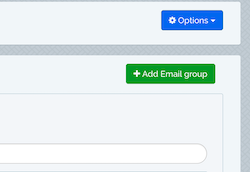
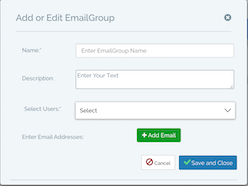
Once it's created, using the email group is easy.
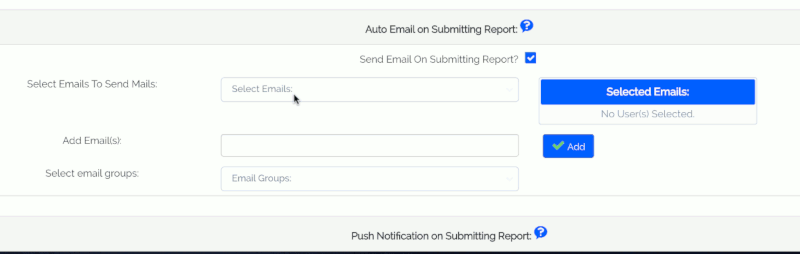
Report Approval
We've added the ability to set a report to Require Approval from an Admin user before it is submitted. This way one of the account administrators can look over the report before it is finalized, and sent out to your customer.
Enable this in the Edit Template menu, General Tab. Select the Users or User Groups that you would like to enable Report Approval for.
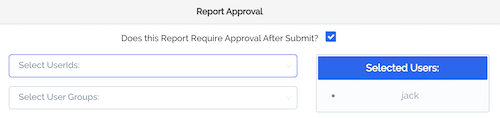
With this enabled, after the report is submitted an admin user will see a list of pending reports on the Reports > Report Status page. Here the admin user can approve or reject the report.
If the report is approved, then the report is submitted as normal. The report status will now show as "Approved".
If the report is rejected, then the admin user can enter in a message to the creator of the report stating why it was rejected. A notice is automatically emailed to the creator of the report telling them that the report was rejected along with the message from the administrator. The report is then sent back to a draft state, ready to be edited and re-submitted.
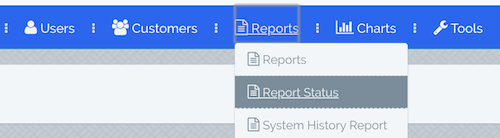
Expiring Announcements
We've improved the announcements feature to now allow you to set when an announcement will expire.
To set up an announcement, go to the Tools > Announcements page link.
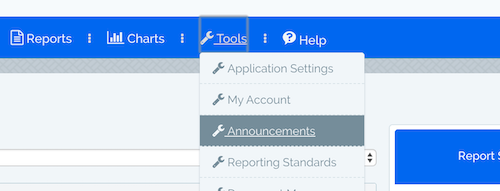
Here you can enter in your announcement message, give it a date and time to expire, and select who should see the announcement.
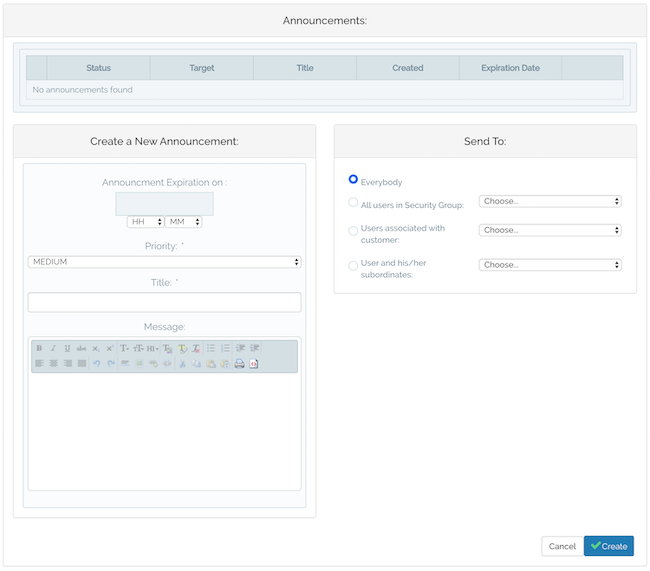
Thank you for using MyTechReports!
We would love to hear from you!
To submit feedback or ask questions please send an email to support@advantagecontrols.com
Subscribe
Enter your email address to join our mailing list and receive information about MyTechReports updates.
Back To Top